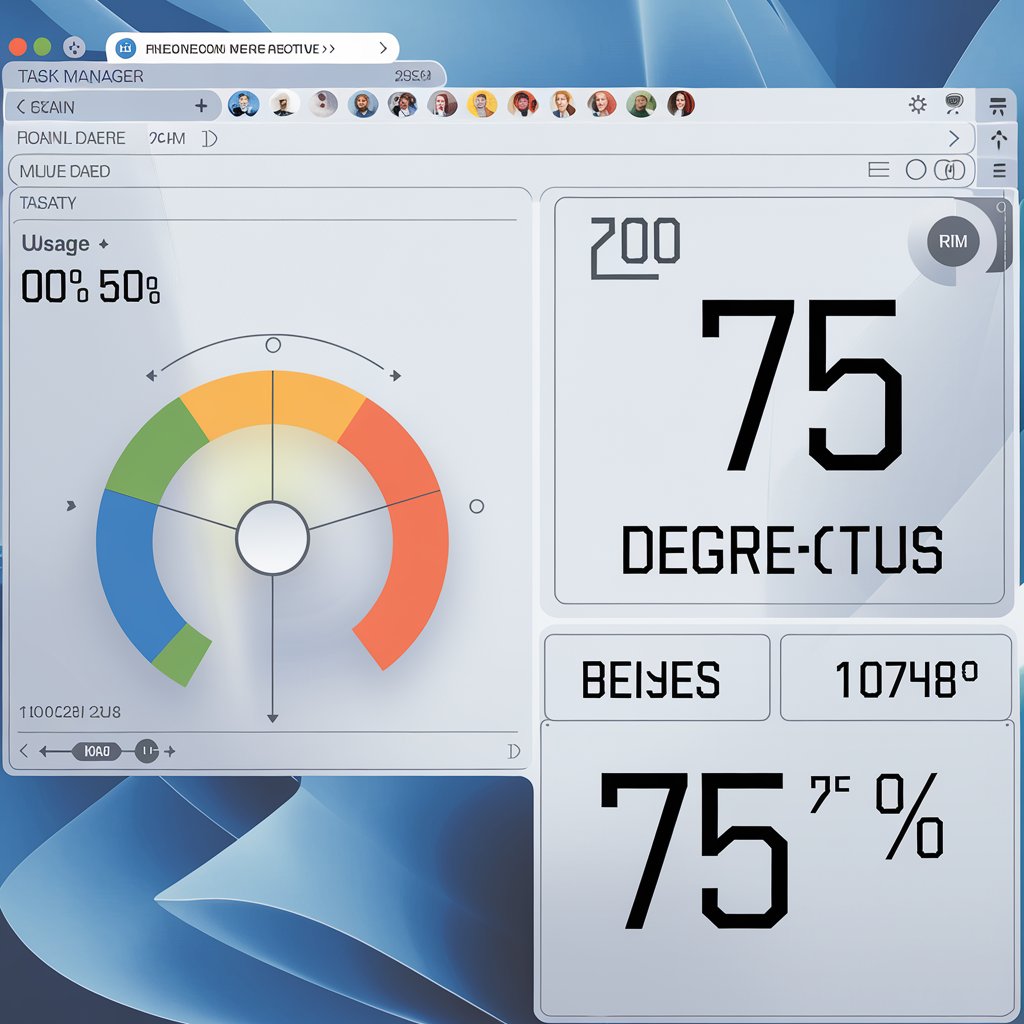
Maintaining optimal CPU temperature is crucial for ensuring your computer runs smoothly and efficiently.
High temperatures can lead to performance issues, system instability, and even hardware damage over time. Understanding what constitutes a normal temperature range and how to monitor it can help you avoid potential problems. With the right tools and practices, you can manage your CPU’s thermal output effectively.
This article will explore the importance of CPU temperature, how to check it on Windows, and tips for keeping it within safe limits. By prioritizing temperature management, you can enhance your system’s longevity and performance.
What is CPU temperature, and why is it important?
CPU temperature refers to the heat level generated by the processor during operation. It is important because excessive temperatures can lead to reduced performance, system instability, and hardware damage.
Maintaining optimal temperatures ensures efficient processing and prolongs the lifespan of the CPU, preventing issues like throttling or unexpected shutdowns.
What are the normal operating temperature ranges for CPUs?
Normal operating temperature ranges for CPUs are typically:
- Idle Conditions: 30°C to 50°C (86°F to 122°F)
- Load Conditions: 60°C to 85°C (140°F to 185°F)
Temperatures above these ranges may indicate cooling issues or excessive workloads, which could affect performance and longevity.
How can you check your CPU temperature on Windows?
You can check your CPU temperature on Windows using the following methods:
1.Task Manager:
While it doesn’t directly show CPU temperature, you can monitor CPU usage under the “Performance” tab.
2.BIOS/UEFI:
Accessing the BIOS during boot can provide temperature readings in the hardware monitoring section.
3.Third-Party Software:
Tools like HWMonitor, Core Temp, or MSI Afterburner offer detailed CPU temperature readings and other performance metrics.
These methods provide various ways to monitor your CPU temperature effectively.
What factors can cause high CPU temperatures?
High CPU temperatures can be caused by several factors, including:
1.Dust Buildup:
Collection of dust in fans and heatsinks can obstruct airflow, reducing cooling efficiency.
2.Inadequate Cooling:
Poor quality or insufficient cooling solutions (e.g., stock coolers) can fail to dissipate heat effectively.
3.High Workloads:
Running demanding applications or multitasking heavily can increase CPU usage and, consequently, temperature.
4.Poor Thermal Paste Application:
Inadequate or dried-out thermal paste between the CPU and cooler can hinder heat transfer.
5.Ambient Temperature:
High room temperatures can affect the overall cooling performance of your system.
These factors can lead to elevated CPU temperatures, impacting performance and longevity.
How can you reduce and manage CPU temperature?
To reduce and manage CPU temperature, consider these tips:
1.Clean Fans and Heatsinks:
Regularly remove dust and debris to improve airflow and cooling efficiency.
2.Improve Airflow:
Ensure proper case ventilation by organizing cables and adding or adjusting case fans for better air circulation.
3.Apply Quality Thermal Paste:
Reapply thermal paste between the CPU and cooler if it’s old or improperly applied to enhance heat transfer.
4.Upgrade Cooling Solutions:
Consider upgrading to more efficient air coolers or liquid cooling systems for better heat dissipation.
5.Monitor CPU Load:
Use task management tools to identify and manage resource-heavy applications that may cause excessive heat.
Implementing these measures can help maintain optimal CPU temperatures and improve overall system performance.
What role does CPU load play in temperature management?
CPU load directly influences temperature management, as higher workloads generate more heat. When the CPU is under heavy load, such as during gaming or rendering tasks, temperatures can rise significantly, potentially leading to overheating if not properly managed.
To monitor CPU load and temperature, you can use tools like Task Manager or resource monitoring software.
These tools display real-time CPU usage, allowing you to identify when workloads are high and take action to reduce temperature, such as closing unnecessary applications or improving cooling solutions.
Managing CPU load is essential for maintaining optimal operating temperatures and overall system stability.
What are some signs of overheating in a Windows PC?
Signs of overheating in a Windows PC include:
1.System Crashes:
Frequent blue screens or crashes during intensive tasks may indicate high temperatures.
2.Throttling:
Noticeable drops in performance, especially during gaming or rendering, can signal the CPU is reducing its speed to cool down.
3.Unexpected Shutdowns:
Random shutdowns or restarts can occur when the system protects itself from heat damage.
4.Excessive Fan Noise:
Constantly loud or ramping up fans indicate the system is working hard to cool down.
How can overclocking affect CPU temperature?
Overclocking increases CPU clock speeds, which in turn raises thermal output as the processor works harder.
This can lead to higher temperatures, potentially exceeding safe operating limits if not properly managed.
As a result, enhanced cooling solutions become essential to dissipate the additional heat generated. Without adequate cooling, overclocking can cause instability, throttling, or even permanent damage to the CPU.
What preventive measures can be taken to maintain optimal CPU temperature?
To maintain optimal CPU temperature, regularly clean dust from fans and heatsinks to ensure good airflow. Use high-quality thermal paste for effective heat transfer between the CPU and cooler.
Ensure proper case ventilation by organizing cables and positioning fans correctly. Additionally, monitor CPU usage to manage workloads and avoid excessive heat generation during demanding tasks.
FAQS
1.How to control CPU temperature?
To control CPU temperature, ensure proper cooling through high-quality heatsinks or liquid cooling systems and maintain good airflow in the case. Additionally, monitor CPU load and reduce usage during intensive tasks to prevent overheating.
2.Is 90 C bad for CPU?
Yes, 90°C is considered high for a CPU and can lead to thermal throttling, instability, or permanent damage if sustained. It’s advisable to improve cooling solutions or reduce workloads to prevent temperatures from reaching this level.
3.What is a normal CPU temperature while gaming?
Normal gaming temperatures typically range from 60°C to 85°C, depending on the CPU model and cooling solution.
4.How can I check my CPU temperature on Windows?
You can check CPU temperature using third-party software like HWMonitor, Core Temp, or by accessing the BIOS.
5.What should I do if my CPU temperature is too high?
If your CPU temperature exceeds safe limits, clean dust from components, improve cooling solutions, and monitor CPU usage to reduce load.
6.Can overclocking damage my CPU?
Yes, overclocking can increase temperatures significantly, potentially leading to instability or permanent damage if not managed properly.
7.How often should I clean my CPU cooler?
It’s recommended to clean your CPU cooler every few months or more frequently in dusty environments to maintain optimal cooling performance.
8.Is it safe to run my CPU at 80°C?
While 80°C is on the higher side, it may be acceptable for short bursts; however, consistent temperatures above this can lead to issues.
Conclusion
Managing CPU temperature is essential for optimal system performance and longevity. Regular monitoring and maintenance, such as cleaning dust and applying quality thermal paste, can help prevent overheating.
Understanding normal temperature ranges and recognizing the signs of excessive heat are crucial for early intervention. Additionally, while overclocking can enhance performance, it requires careful management to avoid damaging the CPU. Implementing effective cooling solutions will further ensure stable operation under load.
By prioritizing temperature management, users can enhance their computing experience and protect their hardware investment.






