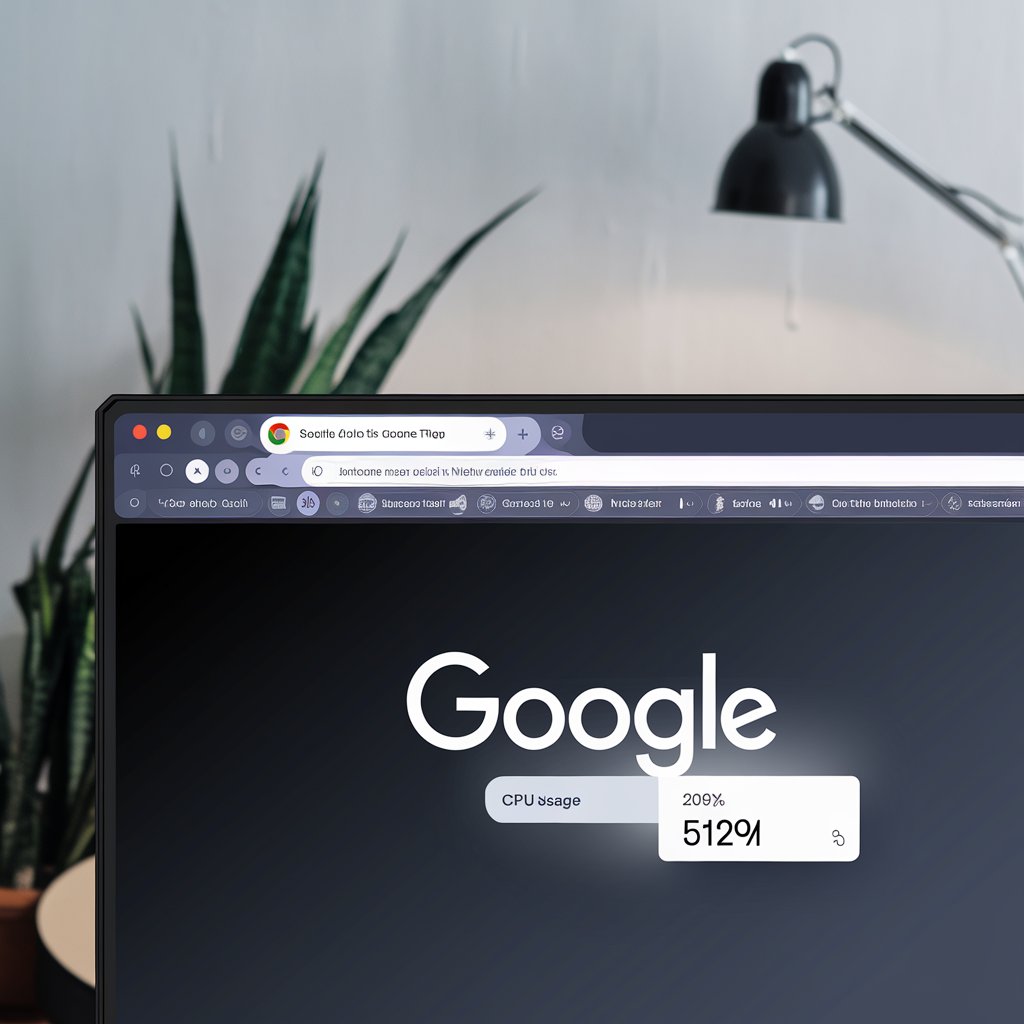
Google Chrome is one of the most popular web browsers globally, known for its speed and extensive features.
However, many users often encounter issues with Chrome consuming excessive CPU resources, leading to slower performance and a frustrating browsing experience. Understanding the reasons behind high CPU usage in Chrome is crucial for optimizing system performance and ensuring smooth operation. From resource-hungry extensions to complex web applications, several factors can contribute to this problem.
In this article, we’ll explore the causes of high CPU usage in Chrome and provide practical solutions to help users manage their browser’s performance effectively.
What is CPU usage, and why is it important?
CPU usage refers to the percentage of the central processing unit’s capacity that is being used by applications and processes at any given time.
It is significance because high CPU usage can indicate system strain, leading to slower performance, lag, and potential overheating, affecting overall user experience.
What are the typical symptoms of high CPU usage in Chrome?
Typical symptoms of high CPU usage in Chrome include sluggish browser performance, slow page loading times, and frequent freezing or crashing of tabs.
Users may also notice increased fan noise or overheating of their devices due to the elevated resource demand.
What factors contribute to high CPU usage in Chrome?
Several factors contribute to high CPU usage in Chrome, including the number of open tabs and extensions, resource-intensive web applications, and background processes running alongside the browser.
Additionally, outdated software and malware can exacerbate CPU consumption, leading to degraded performance.
How do Chrome extensions affect CPU usage?
Chrome extensions can significantly impact CPU usage by running background processes that consume system resources, even when not actively in use.
Resource-heavy extensions, such as those for ad-blocking or video downloading, can lead to increased CPU load, slowing down overall browser performance.
Can too many open tabs cause high CPU usage in Chrome?
Yes, having too many open tabs in Chrome can lead to high CPU usage, as each tab consumes memory and processing power.
This can overwhelm the system, resulting in slower performance and potential crashes, especially when the tabs contain resource-intensive content.
Are there specific websites known to cause high CPU usage in Chrome?
Yes, certain websites, especially those with heavy graphics, animations, or complex scripts, are known to cause high CPU usage in Chrome.
Examples include streaming services, online games, and sites with extensive advertisements, which can strain system resources and lead to performance issues.
Can running Chrome on different operating systems affect CPU usage?
Yes, running Chrome on different operating systems can affect CPU usage due to variations in how each OS manages resources and processes.
For instance, Chrome may utilize CPU resources more efficiently on macOS compared to Windows or Linux, depending on the system architecture and background services running alongside the browser.
What role does malware or unwanted software play in high CPU usage?
Malware or unwanted software can significantly increase CPU usage by running hidden processes that consume system resources without the user’s knowledge.
This can lead to slower performance, increased overheating, and potential system instability, as malicious programs often operate in the background while the user browses.
What role do web applications play in CPU usage?
Web applications can heavily impact CPU usage as they often require significant processing power to perform tasks such as rendering graphics, executing scripts, and handling real-time data.
Complex applications, like online games and video conferencing tools, can lead to increased CPU demand, especially when multiple features are used simultaneously.
Is there a difference in CPU usage between Chrome and other browsers?
Yes, there can be a difference in CPU usage between Chrome and other browsers, as each browser has its own architecture and resource management strategies.
For instance, browsers like Firefox or Edge may utilize system resources differently, potentially leading to lower CPU usage in specific scenarios, especially when handling multiple tabs or extensions.
How can users diagnose and monitor CPU usage in Chrome?
Users can diagnose and monitor CPU usage in Chrome by accessing the Task Manager within the browser, which displays the CPU and memory consumption for each tab and extension.
Additionally, Chrome’s built-in performance tools, like the “Performance” tab in Developer Tools, provide detailed insights into resource usage and help identify performance bottlenecks.
How do I stop Chrome from using so much CPU?
To stop Chrome from using excessive CPU, users can limit the number of open tabs, disable or remove unnecessary extensions, and ensure that the browser is updated to the latest version.
Additionally, closing background processes and using features like “Tab Sleeping” can help reduce CPU usage while maintaining browser performance.
How often should users update Chrome to manage CPU usage?
Users should update Chrome regularly, ideally every few weeks or whenever a new update is released, to manage CPU usage effectively.
Keeping the browser updated ensures access to performance improvements, bug fixes, and security patches that can help optimize resource consumption and overall functionality.
What are the long-term implications of high CPU usage on a computer?
Long-term high CPU usage can lead to decreased system performance, causing slowdowns, increased latency, and potential crashes, which may disrupt user productivity.
Additionally, prolonged strain on the CPU can result in overheating, reduced hardware lifespan, and increased wear and tear on components, leading to costly repairs or replacements.
FAQS
1. Does Chrome make the CPU hot?
Yes, Chrome can cause the CPU to heat up due to high resource consumption, especially when running multiple tabs, extensions, or resource-intensive web applications.
2. How do I clear the Chrome cache?
To clear the Chrome cache, go to the menu (three dots in the top right), click on “More tools,” then “Clear browsing data,” select the desired time range, check “Cached images and files,” and click “Clear data.”
3. How to run Chrome faster?
To run Chrome faster, disable unnecessary extensions, close unused tabs, enable hardware acceleration, and regularly clear browsing data to free up system resources.
4. Chrome using way to much cpu?
Chrome is using way too much CPU, which can lead to sluggish performance, overheating, and battery drain on your device.
5. How do I simulate slow speed in Chrome?
To simulate slow speed in Chrome, open Developer Tools (F12), go to the “Network” tab, check “Throttling,” and select a predefined speed option like “Slow 3G” or customize your own settings.
6. How to slow down the CPU in Chrome?
To intentionally slow down CPU usage in Chrome, you can run multiple resource-intensive applications or open numerous tabs with heavy content, which will consume more processing power and decrease overall performance.
Conclusion
High CPU usage in Chrome can significantly impact the browsing experience, leading to slower performance and increased system strain.
Understanding the factors contributing to this issue, such as extensions, open tabs, and web applications, is crucial for effective management. By adopting strategies like limiting tabs, disabling unnecessary extensions, and keeping the browser updated, users can mitigate CPU demands and enhance performance. Monitoring CPU usage through Chrome’s built-in tools can also help identify potential issues early on.
Ultimately, a proactive approach to managing Chrome’s resource consumption will lead to a smoother and more efficient browsing experience.



