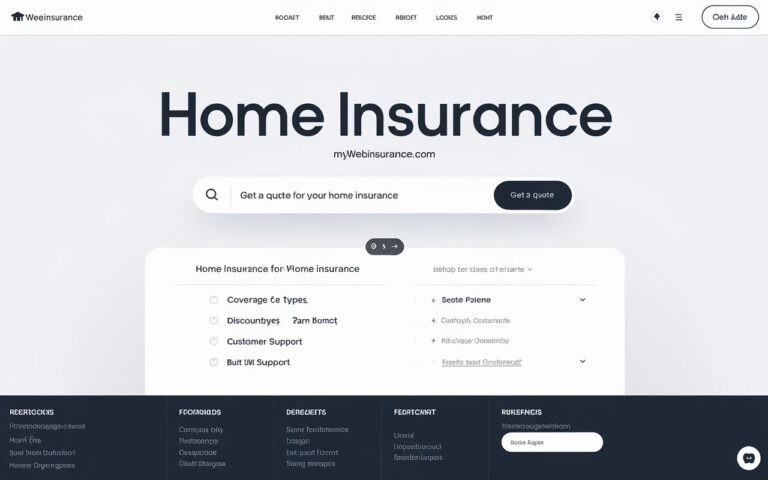Understanding the optimal temperature ranges for your CPU and GPU is crucial for maintaining peak performance and longevity of your hardware.
Excessive heat can lead to throttling, crashes, or even permanent damage, making it essential for gamers and enthusiasts to monitor temperatures closely. This article explores what constitutes good temperatures for both CPUs and GPUs, the factors that can influence these temperatures, and practical tips for maintaining ideal operating conditions. By knowing the signs of overheating and how to address them, you can ensure a smooth gaming experience.
Whether you’re a casual player or a dedicated gamer, keeping your system cool is vital. Let’s dive into the specifics of CPU and GPU temperature management.
What are acceptable CPU/GPU temps ?
Acceptable CPU temperatures typically range from 30°C to 85°C (86°F to 185°F), depending on the workload, with lower temperatures preferred for optimal performance.
For GPUs, acceptable temperatures usually fall between 60°C to 85°C (140°F to 185°F) during gaming, with prolonged exposure to higher temps potentially affecting longevity.
What CPU/GPU temperatures are you getting when playing?
The CPU and GPU temperatures you experience while playing can vary widely depending on your hardware and cooling solutions.
On average, many gamers report CPU temperatures ranging from 60°C to 80°C (140°F to 176°F) and GPU temperatures between 70°C to 85°C (158°F to 185°F) during intense gaming sessions.
How do ambient temperatures affect CPU and GPU temperatures?
Ambient temperatures significantly influence CPU and GPU temperatures, as higher room temperatures can lead to increased internal temperatures.
When the ambient temperature rises, it becomes more challenging for cooling systems to dissipate heat, potentially resulting in higher operational temperatures for both the CPU and GPU.
How hot is too hot?
For CPUs, temperatures exceeding 85°C (185°F) are generally considered too hot and may lead to thermal throttling or damage over time.
For GPUs, sustained temperatures above 85°C (185°F) can also be detrimental, with 90°C (194°F) often being viewed as a critical threshold to avoid.
What are the signs that your CPU or GPU is overheating?
Signs of an overheating CPU or GPU include unexpected system crashes, performance throttling, and artifacts or glitches in graphics during gameplay.
Additionally, you may notice unusual fan noise or increased system instability, indicating that temperatures are reaching dangerous levels.
What tools can players use to monitor CPU and GPU temperatures?
Here are some tools players can use to monitor CPU and GPU temperatures:
- HWMonitor: Displays real-time temperatures and voltages for various components.
- MSI Afterburner: Provides GPU monitoring and overclocking features.
- Core Temp: Focuses specifically on CPU temperature readings.
- GPU-Z: Offers detailed information about the GPU, including temperature.
- Open Hardware Monitor: Monitors CPU, GPU, and other hardware temperatures in real time.
- Speccy: Provides an overview of system temperatures and component health.
- NZXT CAM: Offers system monitoring with a user-friendly interface and customizable alerts.
How can poor cooling systems impact CPU and GPU performance?
Poor cooling systems can lead to higher temperatures for CPUs and GPUs, resulting in thermal throttling, which reduces performance to prevent damage.
Over time, inadequate cooling may also shorten the lifespan of the components due to increased wear from prolonged heat exposure.
What are the common causes of high CPU and GPU temperatures?
Common causes of high CPU and GPU temperatures include dust buildup in fans and heatsinks, inadequate airflow within the case, and using subpar thermal paste.
Additionally, overclocking and running resource-intensive applications can significantly contribute to elevated temperatures.
What steps can users take to lower CPU and GPU temperatures?
Users can lower CPU and GPU temperatures by ensuring proper airflow through regular cleaning of dust from fans and heatsinks, and by using high-quality thermal paste for efficient heat transfer.
Additionally, optimizing fan settings, improving case ventilation, and considering aftermarket cooling solutions can further enhance cooling performance.
When should users consider upgrading their cooling solutions for CPU and GPU?
Users should consider upgrading their cooling solutions if they consistently observe temperatures exceeding safe operating ranges, particularly under load or during gaming.
Additionally, if they plan to overclock their CPU or GPU for better performance, enhanced cooling systems will help maintain optimal temperatures and prevent thermal throttling.
Will 80c damage my CPU?
While 80°C (176°F) is within the acceptable range for many CPUs, prolonged exposure at this temperature can lead to thermal throttling and may decrease the lifespan of the component over time.
It’s advisable to maintain lower temperatures, ideally below 75°C (167°F), for optimal performance and longevity.
How do overclocking settings influence CPU and GPU temperatures?
Overclocking settings increase the voltage and clock speed of CPUs and GPUs, leading to higher performance but also significantly raising temperatures.
If cooling solutions are insufficient, this can result in overheating, thermal throttling, and potential long-term damage to the components.
FAQS
1 . Can using a laptop affect CPU and GPU temperatures compared to a desktop?
Yes, laptops often have less efficient cooling systems due to their compact design, making them more susceptible to higher temperatures under load compared to desktops.
2 . Is it normal for CPU and GPU temperatures to fluctuate?
Yes, it’s normal for temperatures to fluctuate during different workloads. Idle temperatures will be lower, while gaming or intensive tasks will cause spikes in temperature.
3 . What role does thermal paste play in CPU and GPU temperatures?
Thermal paste improves heat transfer between the CPU/GPU and the cooler. If the paste is old or improperly applied, it can lead to higher temperatures and reduced performance.
4 . Does running multiple applications affect CPU and GPU temperatures?
Yes, running multiple applications can increase CPU and GPU usage, leading to higher temperatures due to increased workload and reduced available resources.
5 . What precautions should be taken when building a gaming PC to ensure good temperatures?
When building a gaming PC, ensure proper airflow with good case design, select compatible cooling solutions, use quality thermal paste, and keep cable management tidy to facilitate airflow.
6 . Is 70 degrees too hot for a gaming CPU?
A temperature of 70 degrees Celsius is generally considered acceptable for a gaming CPU under load, but it’s advisable to monitor it closely, especially during extended sessions.
7 . Does heat reduce CPU lifespan?
Yes, excessive heat can significantly reduce a CPU’s lifespan, as prolonged exposure to high temperatures can lead to degradation of internal components and increased wear, ultimately resulting in failure over time.
Conclusion
Maintaining optimal temperatures for your CPU and GPU is crucial for ensuring peak performance and extending the lifespan of your hardware.
Understanding the ideal temperature ranges and the factors that influence them can help you take proactive measures to prevent overheating. Regular monitoring using specialized tools allows you to keep track of temperatures and address issues promptly. Upgrading cooling solutions, managing airflow, and cleaning dust can significantly improve thermal performance. As gaming and applications become more demanding, keeping temperatures in check becomes even more essential.
By prioritizing effective cooling strategies, you can enhance your overall computing experience and safeguard your investment.