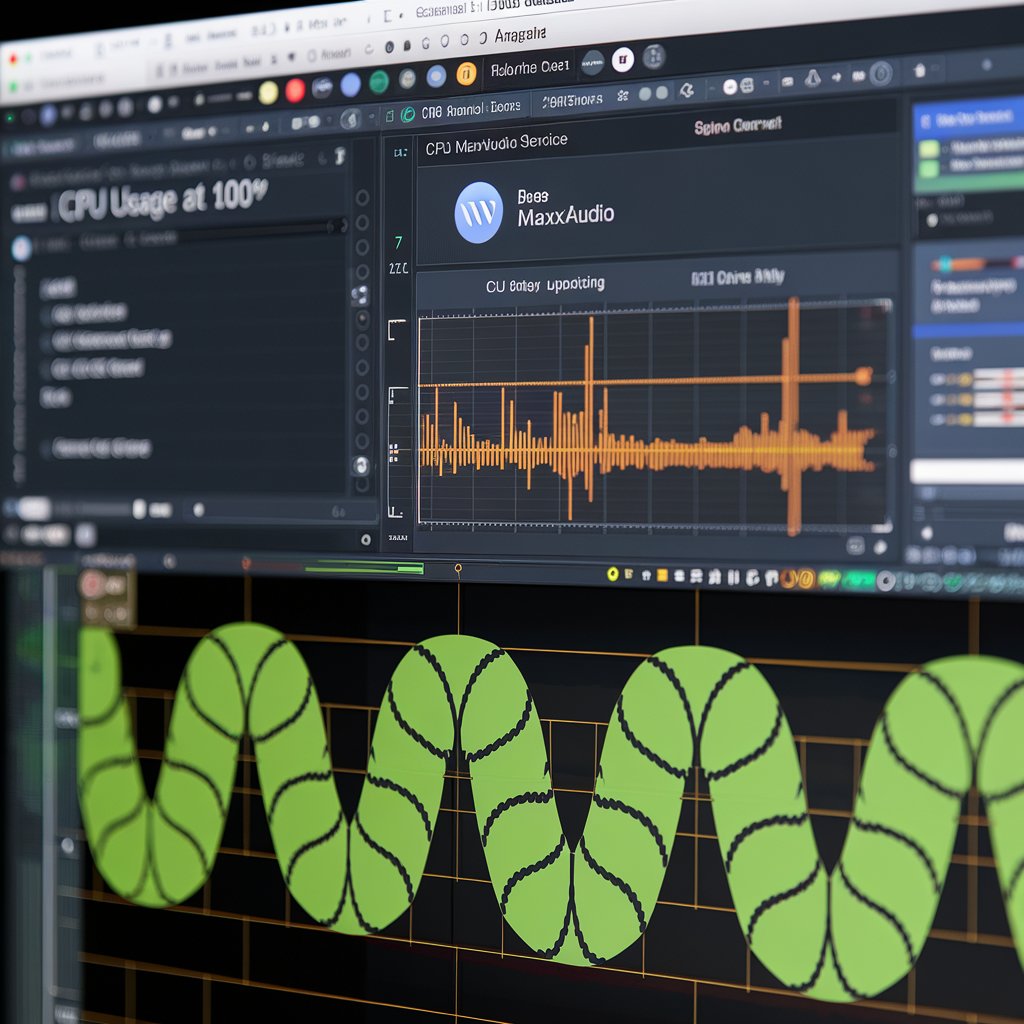
The Waves MaxxAudio Service Application is a popular audio enhancement tool that often comes pre-installed on laptops and desktops, especially from manufacturers like Dell.
While it enhances sound quality, some users experience high CPU usage, leading to performance issues like system slowdowns or overheating. If left unchecked, this can impact everything from daily tasks to gaming and multimedia experiences. Understanding why this occurs and how to fix it is essential for maintaining system performance.
This guide explores the reasons behind Waves MaxxAudio’s high CPU usage and offers practical solutions to resolve the issue efficiently.
What is the Waves MaxxAudio Service Application?
The Waves MaxxAudio Service Application is an audio enhancement software designed to improve sound quality on PCs, particularly laptops from manufacturers like Dell.
It provides features such as bass boost, surround sound, and voice clarity. The software runs as a background service, applying audio optimizations to your system.
Do I really need Waves Audio Service ?
Whether you need the Waves Audio Service depends on your audio requirements; it enhances sound quality with features like bass boost and surround sound.
If you prefer basic audio functionality without enhancements or are experiencing performance issues, you can safely disable or uninstall it.
Why does the Waves MaxxAudio Service Application consume a high CPU?
The Waves MaxxAudio Service Application may consume high CPU due to software bugs, outdated drivers, or conflicts with other programs running in the background. Unnecessary audio enhancements and resource-heavy processes can also contribute to the issue.
How does high CPU usage affect system performance?
High CPU usage slows down system performance, causing lag, overheating, and reduced responsiveness. It can also lead to faster battery drain on laptops and hinder multitasking capabilities.
How can I identify if the Waves MaxxAudio Service Application is causing high CPU usage?
You can identify if the Waves MaxxAudio Service Application is causing high CPU usage by opening Task Manager (Ctrl + Shift + Esc) and checking under the Processes or Details tab for its CPU consumption. If it shows high usage, the application may be the issue.
What are the common fixes for the Waves MaxxAudio Service high CPU issue?
Common fixes for Waves MaxxAudio high CPU usage include updating or reinstalling audio drivers, disabling unnecessary audio enhancements, and restarting the Waves MaxxAudio service. You can also prevent it from starting automatically through Task Manager’s Startup tab.
How do I update or reinstall Waves MaxxAudio to fix CPU usage issues?
To update or reinstall Waves MaxxAudio, first uninstall it via Control Panel > Programs. Then, download the latest version from your PC manufacturer’s support website and reinstall it to fix any CPU usage issues.
Are there any known bugs or issues related to Waves MaxxAudio and CPU usage?
Yes, known bugs related to Waves MaxxAudio can cause high CPU usage, often stemming from software conflicts, outdated drivers, or issues with specific versions of the application.
Users frequently report performance problems after system updates or when running certain audio-intensive applications.
Can I disable Waves MaxxAudio Service without affecting system audio?
Yes, you can disable the Waves MaxxAudio Service without affecting basic system audio, but doing so may reduce audio enhancements like surround sound and bass boost.
Your system will still produce sound, but you might miss out on the enhanced features provided by Waves MaxxAudio.
Can I disable waves MaxxAudio service application from startup?
Yes, you can disable the Waves MaxxAudio Service Application from startup by opening Task Manager, navigating to the Startup tab, and selecting Disable for Waves MaxxAudio. This prevents it from launching automatically when your system boots, helping to conserve resources.
Do I need Realtek HD Audio Manager on startup?
You do not necessarily need Realtek HD Audio Manager on startup, as it primarily provides additional audio settings and enhancements.
If you prefer a more streamlined startup process and don’t frequently use its features, you can disable it without affecting basic audio functionality.
How many computers can I activate Waves plugins on?
You can activate Waves plugins on up to two computers simultaneously with a single Waves license. However, you must manage the activations through your Waves account, allowing you to deactivate one computer if you need to activate another.
Can I use Waves plugins without a license?
No, you cannot use Waves plugins without a license, as they require activation to function. Using the plugins without a valid license will result in them being inoperable or limited in features.
Are there alternative audio enhancement applications that use less CPU?
Yes, several alternative audio enhancement applications use less CPU than Waves MaxxAudio, such as Equalizer APO, FXSound, and Voicemeeter.
These applications offer various features for customizing audio quality while typically consuming fewer system resources. You can choose one based on your specific audio enhancement needs and system performance.
What should I do if none of the solutions work?
If none of the solutions resolve the high CPU usage issue with Waves MaxxAudio, consider contacting Waves customer support for further assistance or checking forums for user experiences.
As a last resort, you may need to perform a system restore to revert your computer to a previous state before the problem began.
FAQS
1. Is it OK to disable fast startup?
Yes, disabling fast startup is generally okay, as it can improve system stability and resolve certain boot-related issues, though it may result in slightly longer boot times.
2. Does fast startup affect PC performance?
Fast startup can improve the boot time of your PC but may cause issues with some hardware or software, potentially affecting overall system performance and stability.
3. Is there a way to temporarily disable Waves MaxxAudio without uninstalling it?
Yes, you can temporarily stop the service by going to Services (press Win + R, type services.msc), finding Waves Audio Service, and stopping it. This will prevent it from running until you manually start it again.
4. Can Waves MaxxAudio affect battery life on laptops?
Yes, if Waves MaxxAudio is using a significant amount of CPU, it can drain battery life faster because the CPU has to work harder, consuming more power.
5. Can I disable Waves MaxxAudio Service without affecting my audio quality?
Yes, you can disable the service, but doing so may reduce the quality of audio features like surround sound or bass enhancement. If you’re not concerned about these enhancements, disabling it could free up system resources without affecting basic sound functionality.
Conclusion
Managing the Waves MaxxAudio Service Application is crucial for maintaining optimal system performance, especially when experiencing high CPU usage.
While it provides valuable audio enhancements, users should assess whether these features are necessary for their daily tasks. Implementing the suggested fixes, such as updating drivers or disabling the service, can help alleviate performance issues. Additionally, exploring alternative audio enhancement applications may offer similar benefits with lower resource consumption.
Ultimately, finding the right balance between audio quality and system performance will enhance your overall computing experience.



