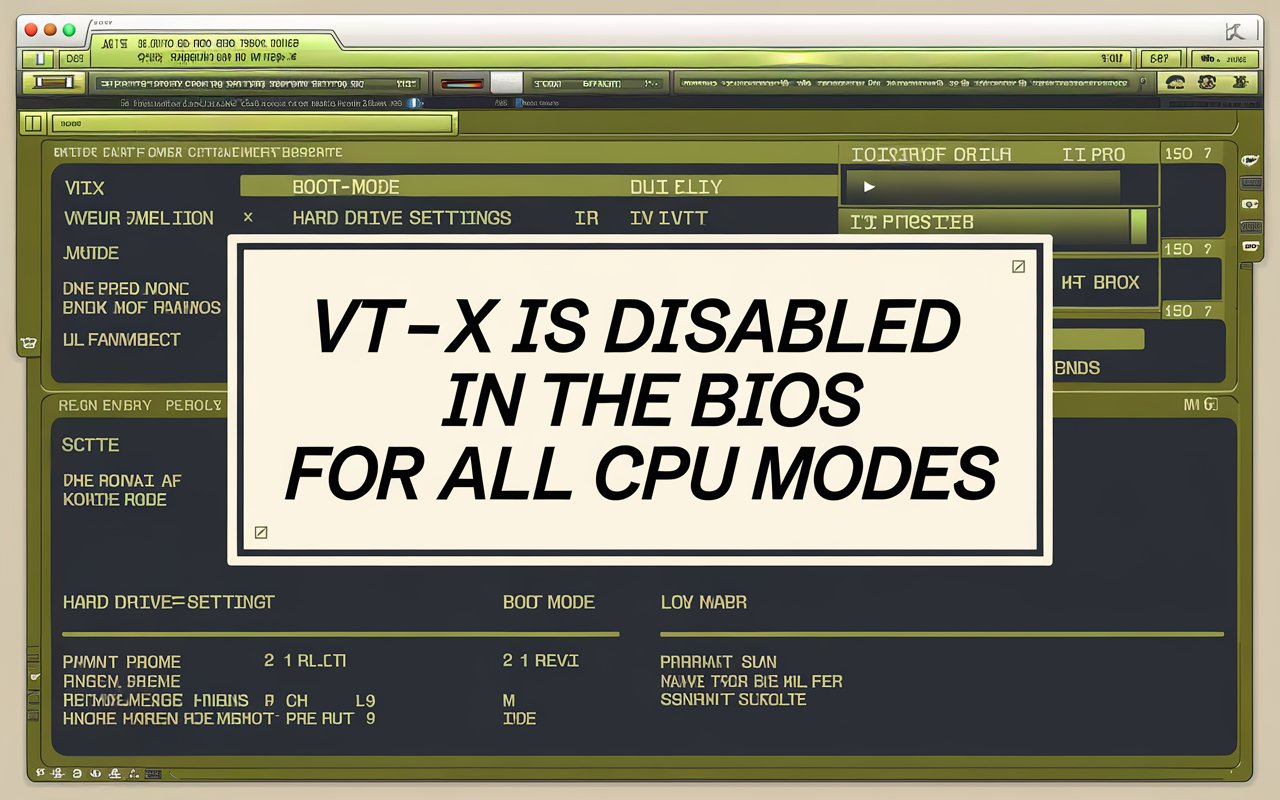
Intel Virtualization Technology (VT-x) is a key feature that allows users to run multiple operating systems or virtual machines more efficiently by leveraging hardware-based virtualization.
However, many users encounter the issue of VT-x being disabled in the BIOS for all CPU modes, preventing them from using virtualization software like VirtualBox or VMware. This common problem occurs when the system’s BIOS settings have not enabled this feature by default.
In this article, we’ll explore what VT-x is, why it may be disabled, and how to enable it for smoother virtualization. Understanding this process is crucial for those relying on virtual machines for development, testing, or other tasks.
What is VT-x and why is it important?
VT-x, or Intel Virtualization Technology, is a hardware feature in Intel processors that enhances virtualization by allowing multiple operating systems or virtual machines to run more efficiently on a single system.
It provides faster and more secure virtualization by directly managing CPU resources at the hardware level. VT-x is crucial for tasks like software testing, development, and running virtual environments.
What does it mean when VT-x is disabled in the BIOS for all CPU modes?
When VT-x is disabled in the BIOS for all CPU modes, it means that hardware-based virtualization is turned off, preventing the system from efficiently running virtual machines or virtualization software. This needs to be enabled in the BIOS to use virtualization features.
Why does the BIOS disable VT-x by default on some systems?
The BIOS may disable VT-x by default on some systems for security reasons, as virtualization can potentially expose the system to vulnerabilities.
Manufacturers might also disable it to prevent unauthorized use of virtualization features or to simplify system configurations.
How can you check if VT-x is disabled in the BIOS?
You can check if VT-x is disabled by entering the BIOS/UEFI settings during startup or by using system tools like Task Manager (Windows), where the “Virtualization” status is displayed under the “Performance” tab. Additionally, virtualization software may alert you if VT-x is disabled.
What are the common error messages or issues related to VT-x being disabled?
Common error messages include “VT-x is disabled in the BIOS for all CPU modes” or “This host supports Intel VT-x, but Intel VT-x is disabled,” typically appearing when trying to start virtual machines in software like VirtualBox or VMware. These errors indicate that hardware virtualization is not enabled in the BIOS.
I can’t open any virtual machines on VirtualBox why ?
If you can’t open virtual machines on VirtualBox, it’s likely because VT-x (Intel Virtualization Technology) is disabled in your BIOS, preventing hardware-based virtualization. Enabling VT-x in the BIOS should resolve the issue.
How do you enable VT-x in the BIOS?
To enable VT-x, restart your computer, press the key to enter BIOS (usually F2, Del, or Esc), and navigate to the “Advanced” or “CPU Configuration” section to enable “Intel Virtualization Technology.” Save the changes and exit to apply the settings.
What if your system BIOS doesn’t have the option to enable VT-x?
If your system BIOS doesn’t have the option to enable VT-x, you may need to update your BIOS to the latest version, as the option may have been added in newer releases.
Alternatively, check with your hardware manufacturer to confirm whether your CPU and motherboard support VT-x.
How does enabling VT-x affect system performance?
Enabling VT-x enhances system performance by allowing more efficient utilization of CPU resources when running virtual machines, leading to smoother operation and reduced latency.
This improvement is especially noticeable in tasks that require heavy virtualization, such as software development, testing, and running multiple operating systems simultaneously.
Are there security risks in enabling VT-x?
Enabling VT-x generally presents minimal security risks for most users; however, it can potentially expose the system to vulnerabilities if running untrusted or malicious virtual machines.
To mitigate risks, it’s essential to maintain updated software and use security best practices when configuring and managing virtual environments.
What is the difference between VT-x and AMD-V (for AMD processors)?
VT-x is Intel’s virtualization technology designed for Intel processors, while AMD-V is AMD’s equivalent, offering similar hardware-assisted virtualization features.
Both technologies improve virtualization performance and efficiency but are specific to their respective processor architectures.
Is it possible to enable VT-x without BIOS access?
No, it is not possible to enable VT-x without BIOS access, as this feature must be activated directly in the BIOS/UEFI settings.
If you cannot access the BIOS, you may need to consult your hardware manufacturer for assistance or reset your BIOS settings to regain access.
Should I enable CPU virtualization in BIOS?
Yes, you should enable CPU virtualization in BIOS if you plan to run virtual machines or use virtualization software, as it significantly improves performance and efficiency.
Enabling it allows your system to leverage hardware resources effectively, enhancing the overall virtualization experience.
Is it safe to enable VT?
Yes, enabling VT (Virtualization Technology) is generally safe for most users, as it enhances virtualization performance without compromising system security.
However, it’s important to ensure that your virtualization software and operating system are updated and secure, especially when running untrusted applications in virtual machines.
What are common troubleshooting steps if VT-x still doesn’t work after enabling it?
If VT-x doesn’t work after enabling it, first check for conflicting software like Hyper-V on Windows, which may prevent virtualization from functioning correctly.
Additionally, ensure your BIOS settings are saved properly, and consider updating your BIOS or checking for firmware updates for your motherboard.
What are alternative ways to run virtual machines if VT-x remains disabled?
If VT-x remains disabled, you can use software-based virtualization solutions like QEMU or Oracle VM VirtualBox in software mode, which do not rely on VT-x but may have reduced performance.
Alternatively, consider using cloud-based virtual machine services, which allow you to run virtual environments remotely without needing VT-x on your local machine.
Can VT-x be disabled or enabled through software?
No, VT-x cannot be enabled or disabled through software; it must be configured directly in the BIOS/UEFI settings of your computer.
Once set in the BIOS, the operating system can utilize the VT-x feature, but it does not have the capability to change this setting dynamically.
How can updating the BIOS help with VT-x issues?
Updating the BIOS can help with VT-x issues by providing the latest firmware enhancements and potentially adding support for virtualization features that were not available in earlier versions.
Additionally, updates may fix bugs or conflicts that could prevent VT-x from being properly enabled or recognized by the system.
FAQS
1 . Why is VT-x disabled in my BIOS?
VT-x is sometimes disabled by default for security reasons or to prevent unauthorized use of virtualization. Some manufacturers may choose to ship their systems with VT-x disabled to avoid potential security risks or due to specific BIOS configurations.
2 . How do I know if VT-x is disabled?
You can check if VT-x is disabled by entering your system’s BIOS/UEFI settings or by using system monitoring tools like Task Manager in Windows, where virtualization status is shown under the “Performance” tab.
3 . What does the error “VT-x is disabled in the BIOS for all CPU modes” mean?
This error indicates that the Intel Virtualization Technology (VT-x) feature is turned off in your system’s BIOS settings, preventing the use of virtualization software like VirtualBox, VMware, or Hyper-V.
4 . Can enabling VT-x slow down my computer?
Enabling VT-x typically does not slow down your computer. It enhances performance for virtualization tasks by allowing more efficient CPU utilization. However, it may have negligible or no impact on performance for non-virtualization tasks.
5 . Are there any risks to enabling VT-x?
Enabling VT-x has minimal risks for everyday users. However, advanced users should be aware that enabling virtualization can potentially expose the system to security vulnerabilities if running malicious virtual machines. Always make sure your system is updated and secure.
6 . What’s the difference between Intel VT-x and AMD-V?
Intel VT-x and AMD-V are similar technologies designed to enhance virtualization performance on Intel and AMD processors, respectively. The steps to enable them in the BIOS are also similar, although they are located under different settings depending on the processor type.
7 . Why does VT-x remain disabled even after I enable it in the BIOS?
If VT-x remains disabled after being enabled in BIOS, other system settings or software, such as Hyper-V on Windows, may be conflicting with it. Disabling Hyper-V or ensuring that other virtualization settings are properly configured can resolve this issue.
Conclusion
Enabling VT-x in the BIOS is crucial for optimizing virtualization performance on systems that require running multiple operating systems or virtual machines.
Understanding how to check, enable, and troubleshoot VT-x is essential for users looking to leverage virtualization technologies effectively. While enabling VT-x generally poses minimal security risks, users should always prioritize keeping their software and systems updated. If issues persist, updating the BIOS or exploring alternative virtualization methods can provide solutions.
Ultimately, ensuring that VT-x is enabled allows users to maximize the capabilities of their hardware for development, testing, and other virtualization tasks. By following the outlined steps, users can enhance their computing experience significantly.



