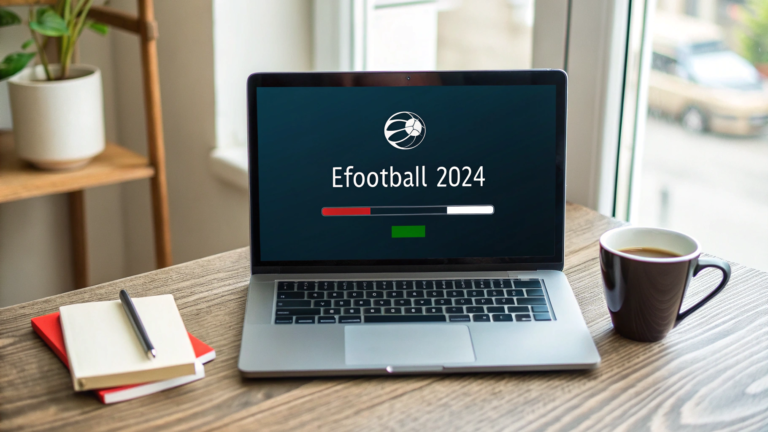If your HP Laptop 15z-ef1xxx feels a bit sluggish—apps take a moment to open, browser tabs reload too often, or light editing bogs down—upgrading the memory (RAM) is one of the most cost-effective ways to give it new life.
More RAM helps your system juggle multiple tasks smoothly, improves responsiveness, and can extend the useful life of your notebook. This guide walks you through everything you need to know: how to confirm what RAM you need, preparation and safety, opening the chassis, installing modules, enabling dual-channel, testing, and troubleshooting.
Even if you’ve never opened a laptop before, you’ll find the steps clear and beginner-friendly. Let’s give your 15z-ef1xxx the breathing room it deserves.
How to Check Your Current RAM Configuration?
You can check your current RAM configuration by pressing Ctrl + Shift + Esc to open Task Manager, then going to the Performance > Memory tab to see total size, speed, and slots used. You can also use Windows PowerShell commands or third-party tools like CPU-Z for detailed info. Additionally, entering the BIOS at startup will confirm total memory installed.
Buying Compatible RAM: What to Look For
When buying RAM for the HP 15z-ef1xxx, choose DDR4 SODIMM modules with a speed of 3200 MHz and 1.2 V, as these are the most compatible. Always prefer trusted brands like Crucial, Kingston, or Corsair for reliability. For best performance, use identical sticks in dual-channel mode to ensure stability and speed.
Tools and Prep
For the RAM upgrade, you’ll need a small Phillips screwdriver, a plastic pry tool, and ideally an anti-static wrist strap. Work on a clean, flat surface, shut down the laptop, unplug it, and discharge any static before opening.
Opening the HP 15z-ef1xxx Chassis
To open the HP 15z-ef1xxx chassis, remove all bottom screws (some may be under rubber feet) and carefully pry the cover using a plastic tool. Gently lift the panel off without forcing it to avoid damaging clips or the casing.
Installing or Replacing RAM
To install or replace RAM, gently push the side clips of the slot outward, slide the new module in at a 30° angle, then press it down until it clicks. Make sure the notch is aligned correctly before reassembling the laptop.
First Boot, BIOS Check, and Windows Verificatio
After installing RAM, power on the laptop and enter the BIOS (F10 or Esc) to confirm the new memory is detected. In Windows, check Task Manager > Performance > Memory to verify total capacity, speed, and channel mode.
Performance Gains You Can Expect
Upgrading RAM on the HP 15z-ef1xxx boosts multitasking, speeds up app loading, and reduces lag when running multiple programs. It also enhances integrated graphics performance, making gaming and creative tasks smoother.
Troubleshooting: If It Doesn’t Boot or RAM Isn’t Detected
If the laptop doesn’t boot, reseat the RAM by removing and reinstalling it securely, ensuring the notch is aligned. If still undetected, test one module at a time, check compatibility, and update the BIOS if needed.
Tips for Maximizing Value
For maximum value, install matching RAM sticks to enable dual-channel performance and ensure smoother multitasking. Aim for at least 16 GB for long-term use, and keep your original modules as backups.
Conclusion
Upgrading the RAM on your HP Laptop 15z-ef1xxx is a straightforward project that can dramatically improve day-to-day performance and multitasking.
By confirming your exact sub-model, buying the right DDR4 SODIMM modules, working carefully with proper ESD precautions, and verifying the results in BIOS and Windows, you’ll unlock smoother workflows, better integrated-graphics performance, and longer device longevity.
Whether you land on 8→16 GB or go even higher if your specific board supports it, the payoff is immediate: fewer slowdowns, more open tabs, and a generally more responsive machine. Take your time, follow the steps, and enjoy the upgrade.
FAQs
1) What RAM type does the HP 15z-ef1xxx use?
Most 15z-ef1xxx configurations use DDR4 SODIMM, commonly DDR4-3200 at 1.2 V. Exact support can vary by sub-model, so confirm in BIOS or HP’s service guide. Matching your existing speed and using reputable brands improves compatibility.
2) What’s the maximum RAM I can install?
Across this family, common caps are 16 GB or 32 GB, depending on motherboard revision and slot/soldered layout. Check your exact sub-model’s maintenance guide to avoid buying more than the board can address.
3) How do I know if I have one or two RAM slots?
Open Task Manager > Performance > Memory to see “Slots used,” or consult the HP manual for your exact product number. Physically opening the bottom cover will confirm the slot count with certainty.
4) Can I mix different RAM sizes or brands?
Yes, but for best results use identical modules. Mixed capacities run in flex mode, giving partial dual-channel benefits; mixed brands often work, but identical pairs improve stability and performance.
5) Will a RAM upgrade void my warranty?
User-serviceable upgrades are typically allowed, but damage during disassembly isn’t covered. Keep screws organized, avoid prying with metal tools, and don’t disturb non-upgradeable parts to stay within guidelines.
6) Do I need to change any settings after installing RAM?
Usually no. The laptop will auto-detect capacity and speed at boot. It’s still wise to check BIOS and Task Manager to verify capacity, speed, and that dual-channel is active where applicable.
7) My laptop doesn’t boot after the upgrade—what do I do?
Power off, remove the bottom cover, and reseat the module firmly at a 30° angle before pressing it flat. Test one stick at a time, clear dust from the slot, and confirm the module is DDR4 SODIMM at 1.2 V.
8) Is dual-channel really that important?
For integrated graphics and memory-bound workloads, yes—it can noticeably improve frame rates and smoothness. Two matched sticks (e.g., 2×8 GB) deliver higher memory bandwidth than a single 16 GB stick.
9) Should I update the BIOS before or after upgrading RAM?
If your current BIOS is stable, you can upgrade RAM first. If you encounter detection issues, consider updating BIOS carefully following HP’s instructions. Firmware updates can improve memory compatibility.
10) How do I dispose of or store old RAM?
Keep your original module in an anti-static bag and store it in a cool, dry place as a backup. If disposing, follow local e-waste guidelines—RAM contains materials that shouldn’t go in regular trash.